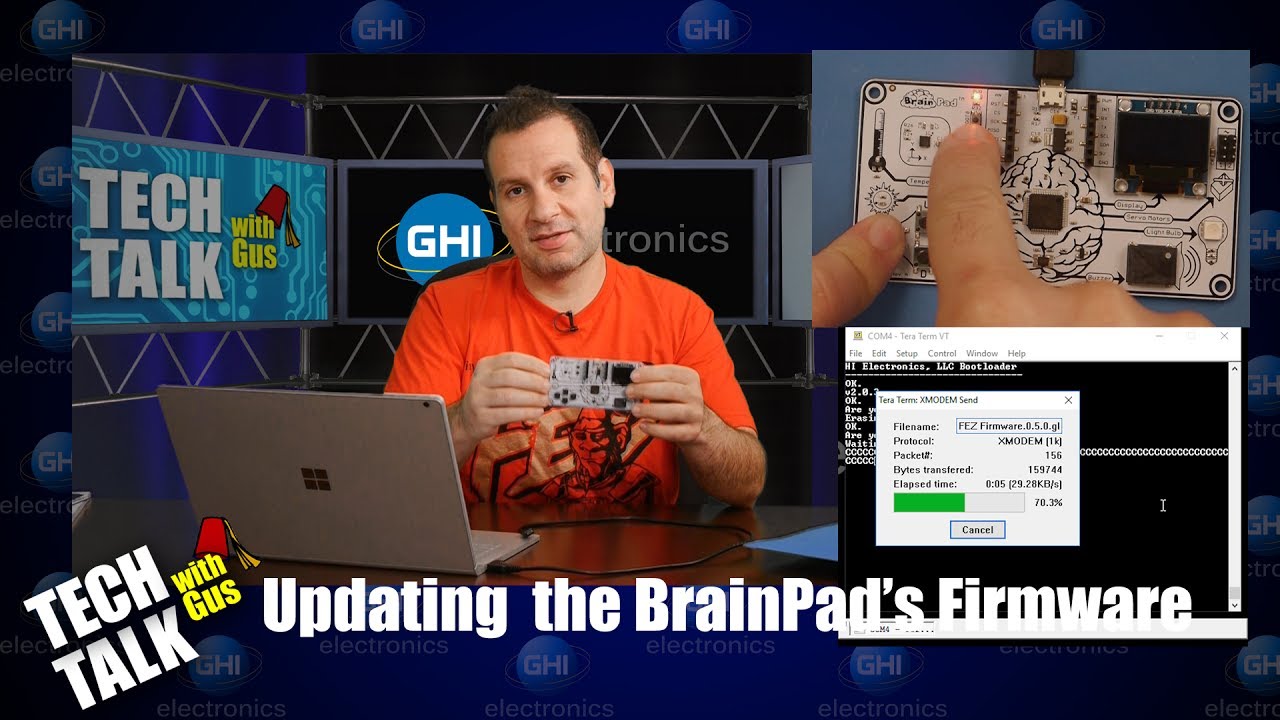We show you how to update the BrainPad’s firmware using Tera Term. We also show you how to change the BrainPad’s Bootloader using STMicroelectronics Tools.
TinyCLR OS 0.5.0 Firmware:
https://www.ghielectronics.com/downloads/TinyCLR/v0.5.0/TinyCLR_Firmware.0.5.0.zip
ST Tools - (DfuSe USB device firmware upgrade STMelectronics extension):
http://www.st.com/en/development-tools/stsw-stm32080.html
NOTE: In the video we mentioned that the “GHI Bootloader Interface” shows up under COM ports. It will only show up as that if you have the bootloader drivers installed. If you’re using the built in Windows drivers, which we will be going forward, it only shows up as “USB serial device” or something similar
3 Likes
@ Gus - Cool shirt! How do I get one?
1 Like
Is there a way to activate the DFU mode in the old Brainpad too?
@ RoSchmi - those use G30, so you are not suppose to do that. Why would you need that anyway?
@ Gus_ghielectroncs - I don’t know for what I might need that (perhaps if the firmware gets corrupted), asked just out of interest.
@ RoSchmi - Yes you can: press LDR0 and LR1, press reset, and when detected, release LDR0 and LDR1
3 Likes
@ Greg Norris_ghielectroncs -
Not trying to nitpick. Really…
The two versions I have of BrainPad V 1.0 and Rev 1.2 do not use the Left button to enter GHI Bootloader Interface…
Mine require the UP button (LDR0)
@ willgeorge - please watch the rest of the video